I’m not a productivity fiend. Flaying about in chaos can be exhilarating. But I do like the sport of finding a smarter way to do things. And I love it when people share what they do. Is it a chick thing? I mean, it’s the secret to women’s magazines – sharing the kind of information our grandmother’s shared over the back fence. It’s pervy and helpful at the same time.
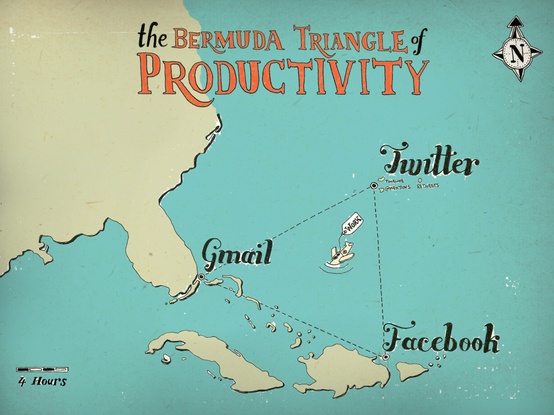
I get asked often what I do to make things smoother, faster. And when I do, I realise I do have a few things in place, most of them gleaned from my 2-year-long experiment chronicled in my Sunday Life series of columns. Here’s a bunch of things I do plus stuff a bunch of smooth, fast friends I have do…and I’m going to ask all of you to add to the list. I’ll do a second post of the best-ofs (with links to your various blogs/instagrams etc). Share away below.
I’ll kick off first.
1. I use Instapaper for long reads.
I’ve written about this great program here. I have a “read later” widget in my bookmarks and save links that I want to…read later…or to use another time. Then, once a fortnight or so, I’ll got through the stored links and read them, or file them in categories. If I’m travelling, I’ll open and download a bunch to read on the plane.
2. Hootsuite for all social media.
It’s the only (to my knowledge) free desktop that allows me to post to all (or a few) social media outlets at once. Again, I have a “hootlet” widget in my bookmarks and can share a link everywhere in an instant.
3. I use Siri a lot.
She likes my voice and does what I say. I use it for brain fart moments (I compose emails to myself) and writing long texts and even the copy on my instagram posts. Not sure if this is legal… but I find it useful when I’m driving or riding (which is when most of my brain farts come to me).
4. I use the keychain access function.
This is a Mac function. It’s a secure spot where you can put all your passwords for easy access. Open. Copy. Paste.
5. I’m a fan of the Pomodoro Technique.
I use this when I’m working on big projects and all my writing tasks. It works. It’s possibly my favourite widget.
6. I delete emails without fear. And write less of them myself.
I reckon about 50% of emails are wastes of time. Every email you write, some study has found, creates an extra three. Often a Google search will find the answer. Ditto with emails I receive. I used to reply to the ones I wasn’t interested in or couldn’t help with (again, most could’ve been avoided with a Google search). Now I don’t reply. A lot of emails these days are written carelessly. Thus, the sender rarely remembers writing it nor that you haven’t replied. I don’t keep emails in my inbox for “just in case” moments. I delete. Clean! I figure I can always do a search in my trashed items if I have to find something again. I’ve written about the benefits of committing email annihilation before.
7. My inbox is a to-do list.
This goes against the grain of most productivity advice(!) but I keep my inbox to less than 10 emails. Clean. Simple. It looks nicer. This makes me work faster.
8. I work to a 15 second rule.
If it can be solved, answered, stored in 15 seconds I do it straight away. If not I come back to it, and complete longer responses in batches.
My beautiful mate Gala Darling is a gem of a human. Her blog started as a place to share her love of fashion, and has since evolved as an extension of her passion, which is teaching women how to fall in love with themselves… Here’s her smart ideas:
9. The Eat That Frog system for managing stuff.
The idea is that you sit down and write a master list of everything you need to get done, from the pressingly urgent to the one-day-I’ll-get-around-to-it stuff. Include everything from work-related tasks to personal errands. Then you prioritise with a letter beside each item. A items are extremely urgent, B items are things that need to be done but not urgent, C items are things that would be nice to do but are not imperative, and D items you delegate to someone else. Once you have this list, start writing daily lists based off this master list. The idea is that you ALWAYS do your A tasks first, and never do a C item before an A item is completed. I’ve written about it here in more detail.
10. Write articles on the go on Evernote.
I have it installed on my Macbook Pro, my iPad & my iPhone, meaning I can write on the go. I almost always have ideas in the back of cabs, while I’m out walking, or basically any time I’m not at my desk! Evernote gives me an easy & smart way of keeping everything in one place. (They are also releasing a Moleskine that will scan your handwriting directly into Evernote… It comes out soon & I’m kinda dying about it!)
Managing Editor of I Quit Sugar Jo Foster shares some of her “learnt-on-the-run” productivity tips:
11. Start with the easier tasks.
If I’m feeling overwhelmed, I start with the easier tasks rather than the important ones (I know, that’s the opposite of what everyone suggests), and once I feel like I’m achieving a bit then I find I’m brave enough to tackle the harder stuff.
12. Use Google Drive.
It’s a storage space, and a file sharing space. Super easy to use once you’ve got a few people who need access to the same files. It helps to dump bigger images/files in the Drive as well, instead of trying to email them out. A win for keeping your internet data usage costs down!
13. The “notes” function on the iPhone.
I love that it automatically syncs through iTunes to my email inbox, so everything automatically shows up on my Mac as fast as I type it on my phone.
14. Use email folders.
It means I can very quickly and easily find whatever I’m looking for – usually something Sarah has efficiently deleted from her inbox, as she shared above!
Shayne Tilley is a super-dude in my orbit and we’re working together to build the new I Quit Sugar site. He builds websites, writes ebooks, creates programs. He’s smart and efficient, and he says:
15. Use GTD.
It’s a time-management methodology, backed by a number of applications (Evernote for example). It’s based around bottom-up goal setting rather than top down.
16. The 1password function.
It keeps all your passwords and personal information in one spot and the apps give you access to them from any device. Not only is secure, it means you can access what you need, when you need.
17. Task manager for your to do list.
It follows me around everywhere. I can create tasks from my phone, ipad or laptop and it keeps a beautiful central repository of everything and knows I need to be doing next.
My great mate Bill runs the hugely successful site The Cool Hunter. He says:
18. It’s all about Flipboard.
It’s an app on the iPad that flips through all the sites you read like a magazine. It saves times going through all the sites I follow which are in the hundreds.
19. A walking app makes a day smooth
I walk to Bourke St Bakery for my daily mocha using the Steps app (10,000 a day) and feel I work more productively once I spend some time outside.
New York Times technology writer David Pogue shares this:
20. Typing-expansion software.
You can read more about the software here, but the point is that I type only the first couple letters of many common words, and the software expands the rest. Since so much of my writing is technology-related, a lot of these words come up often—and they tend to be long ones.”
And a few extra tips I thought you might like:
Here’s a list of productivity tips from fifteen busy psychologists.
And if you’re looking for more, Problogger Darren Rowse has a great ebook on the secrets of productive bloggers here.
Please add your tips below!

